Today we are going to tell you about the drivers which are the heart of computers without which you cannot enjoy music,display quality and internet. So when we install window the first thing we should do is to install drivers to enjoy the real features of window.Here is the method to install drivers on your window..
On the first start up of window looks like this :
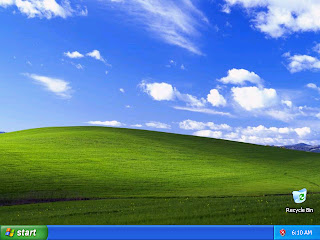
Step 1 :
Follow this Path.
My Computer>Manage
Don't get messy that from where these icons appear on the desktop. Just right click on the desktop Display Properties will appeared. Then move to Desktop>Customize Desktop and then choose selected icons but don't forget to choose
My Computer.
Step 2 :
Your current path.is.
My Computer>Manage
This window will open when you click Manage. Now you are thinking that what to do and which option you have to select. Here it is...
Step 3 :
Follow this path...
My Computer>Manage>Computer Manager
On this window you have to select
Computer Manager. You see that when you select
computer manager three "?" sign are visible in the parallel window. These signs are indicating that drivers of these devices are missing. Now what you have to do is to install them.So that you can enjoy window's features.
Step 4 :
Now follow this path..
Ethernet Controller > Update Driver
Step 5 :
Yes,now and every time I connect a device> Next
When you have clicked update Drivers then this window will appear. Just select second option for your convenience because it will not disturb you every time.
Yes,now and every time I connect a device
Then Press Next.
Step 6 :
<Next>
Just click on the next button you don't need to change option if you have inserted the drivers CD but if you have their folder already on your Hard Disk then you should select second option and choose its path.
Afterwards it will search that its desired driver is there and will update it automatically.
Step 7 :
It is how it will search for the desired driver.
Step 8 :
Drivers are installing and in progress.
Congrats you have installed you driver..!!!
Step 9 :
Now Click on the Finish button and install other drivers by following the same method.!!
On the first start up of window looks like this :
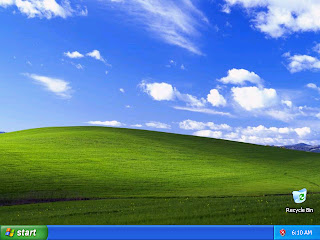
Step 1 :
Follow this Path.
My Computer>Manage
Don't get messy that from where these icons appear on the desktop. Just right click on the desktop Display Properties will appeared. Then move to Desktop>Customize Desktop and then choose selected icons but don't forget to choose
My Computer.
Step 2 :
Your current path.is.
My Computer>Manage
This window will open when you click Manage. Now you are thinking that what to do and which option you have to select. Here it is...
Step 3 :
Follow this path...
My Computer>Manage>Computer Manager
On this window you have to select
Computer Manager. You see that when you select
computer manager three "?" sign are visible in the parallel window. These signs are indicating that drivers of these devices are missing. Now what you have to do is to install them.So that you can enjoy window's features.
Step 4 :
Now follow this path..
Ethernet Controller > Update Driver
Step 5 :
Yes,now and every time I connect a device> Next
When you have clicked update Drivers then this window will appear. Just select second option for your convenience because it will not disturb you every time.
Yes,now and every time I connect a device
Then Press Next.
Step 6 :
<Next>
Just click on the next button you don't need to change option if you have inserted the drivers CD but if you have their folder already on your Hard Disk then you should select second option and choose its path.
Afterwards it will search that its desired driver is there and will update it automatically.
Step 7 :
It is how it will search for the desired driver.
Step 8 :
Drivers are installing and in progress.
Congrats you have installed you driver..!!!
Step 9 :
Now Click on the Finish button and install other drivers by following the same method.!!









No comments:
Post a Comment