Today we are going to tell you about the wallpapers which are in the Display Properties>Desktop. Everything that we see in Windows has a link with the windows folder located in the drive where you have installed the window but mostly "C:\".
Here is the method through which you can access windows folder and add your desired or favorite wallpapers in that folder so that you can use them on and on just through Desktop.
Step 1 :
Select your desired wallpapers.
Those wallpapers which are your favorite and you don't want to apply them again and again through the folder which is too far from you. May be in the sub folders of the folder in your hard which creates mess !
So, what if these wallpapers are in your Desktop option.
I think that sounds good.!!
Step 2 :
Copy you desired wallpapers.
We need to copy them so that we can add them to the Windows folder and then use them On and On.!!
Step 3 :
Follow this path..
C:\WINDOWS\Web\Wallpaper
You see that this is the path in which windows wallpapers are present. YOU GOT SHOCKED!!
No, you shouldn't because through it we can add our favorite wallpapers and we are going to add our favorite one.!!
Step 4 :
Right Click>Paste
What are you thinking man just paste them here so that it would appear in the
Display Properties>Desktop
and your work become easy of setting desktop wallpapers.
Step 5 :
After pasting you wallpapers. It will appear !!
When you'll paste your wallpapers it will appear in the windows wallpapers folder. You can see that these three "wallpapers(1),(2) & (3)" are additional in this folder now.
Now may be you are thinking that it will update in the windows wallpapers means Desktop option or not.So, lets check that it is updated or not.
Step 6 :
Is it updated..??
As you can see that the wallpapers which we have added in the windows folder are also visible in the Desktop Properties>Desktop
So, What are you waiting for just start adding your favorite wallpapers and Enjoy.
Step 7 :
Here is the preview of My Favorite wallpaper .!!!
Here is the method through which you can access windows folder and add your desired or favorite wallpapers in that folder so that you can use them on and on just through Desktop.
Step 1 :
Select your desired wallpapers.
Those wallpapers which are your favorite and you don't want to apply them again and again through the folder which is too far from you. May be in the sub folders of the folder in your hard which creates mess !
So, what if these wallpapers are in your Desktop option.
I think that sounds good.!!
Step 2 :
Copy you desired wallpapers.
We need to copy them so that we can add them to the Windows folder and then use them On and On.!!
Step 3 :
Follow this path..
C:\WINDOWS\Web\Wallpaper
You see that this is the path in which windows wallpapers are present. YOU GOT SHOCKED!!
No, you shouldn't because through it we can add our favorite wallpapers and we are going to add our favorite one.!!
Step 4 :
Right Click>Paste
What are you thinking man just paste them here so that it would appear in the
Display Properties>Desktop
and your work become easy of setting desktop wallpapers.
Step 5 :
After pasting you wallpapers. It will appear !!
When you'll paste your wallpapers it will appear in the windows wallpapers folder. You can see that these three "wallpapers(1),(2) & (3)" are additional in this folder now.
Now may be you are thinking that it will update in the windows wallpapers means Desktop option or not.So, lets check that it is updated or not.
Step 6 :
Is it updated..??
As you can see that the wallpapers which we have added in the windows folder are also visible in the Desktop Properties>Desktop
So, What are you waiting for just start adding your favorite wallpapers and Enjoy.
Step 7 :
Here is the preview of My Favorite wallpaper .!!!






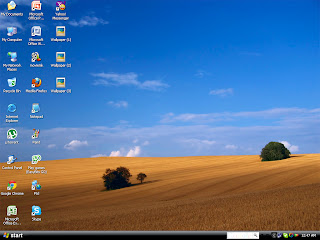
No comments:
Post a Comment